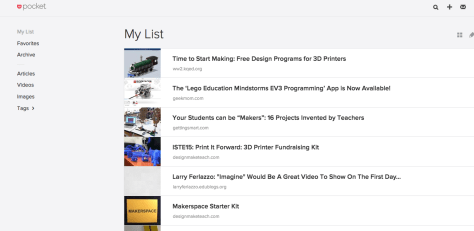So, in yesterday’s post, I admitted that I have a digital hoarding problem that is way out of control. Think of it as storing the food in your pantry all over the house and then trying to remember where you hid the marshmallows.
I decided to undertake the task of creating a more streamlined process for saving the great articles and ideas I collect from all over the web. You can see the criteria in my last post.
Step #1 was admitting I have a problem. Step #2 was to restore my sanity by looking for someone who knows more than me – which is pretty much anyone on the internet.
I Googled “digital content curation” and found tons of advice. Unfortunately, most of it was for marketing purposes. However, I found many articles about using “Pocket” as a read-later utility. It is available as an app and/or bookmarklet for any device. You can find more information here.
With Pocket, I can save an awesome Tweet on my iPhone by tapping on the three circles at the bottom of a Tweet and choosing to “Send to Pocket.” I can also do this on the browser and Flipboard. (The Pocket website gives you easy-peasy directions for connecting other apps to Pocket.) If I am on my home computer, I can do the same by using the Pocket bookmarklet in my Chrome browser.
Whenever I want to see what I’ve saved, I can look at my Pocket app on my mobile devices or my computer. This is what part of my Pocket list currently looks like:
Note that there is a Search function in the top right (magnifying glass) so I can look for anything I saved if I remember a key word from the title or the source. On computers, you can tag items as you save them – or even afterwards. Unfortunately, you can’t do this on mobile devices. However, I can go back and tag entries later if I want.
I also like that I can click on any entry that came from Twitter and see the original Tweet. This allows me to give credit to the person who shared it.
Now, my sanity has been restored. Everything goes to one place.
However…
there was one little sticking point with Pocket that was bothering me.
Pocket only saves links. So, if a Tweet does not include a link I can’t save it. This is a problem. Often people will say great things or include pictures that I want to refer to later. Without a link, Pocket is useless.
This problem threatened to throw my sanity back out of whack – but I decided to go to my “higher power” one more time and see what the internet advised me.
I found a “workaround” that fixed this problem. It adds a little work to the back end initially but will stay true to my “no more than 2 steps” criteria once I lay the groundwork.
Interested?
Read tomorrow’s post for how I examined my past errors to arrive at a solution for my digital hoarding addiction!